Welcome to our comprehensive guide on WordPress SEO, where you’ll discover 20 essential tips and techniques to elevate your site’s search engine rankings. Whether you’re a seasoned WordPress user or just starting, optimizing for search engines is crucial. Begin by ensuring your site is indexable through search engine visibility settings. Next, avoid duplicate content by setting your preferred domain. For cleaner URLs, update your permalink structure. To combat spam, enable manual approval for comments. Opt for an SEO-friendly theme and consider using plugins like Yoast SEO for enhanced site performance. Generate a sitemap and carefully decide which content to exclude from indexing. Craft engaging SEO titles and descriptions, use headers wisely, and incorporate internal links. Improve page speed by minifying code and compressing images with tools like WP Rocket and ShortPixel. By implementing these straightforward steps, you’ll be well on your way to boosting your WordPress site’s SEO performance.
1. Check Search Engine Visibility Settings
One of the first steps in optimizing your WordPress site for SEO is to check your search engine visibility settings. This ensures that your website is not unintentionally set to Discourage search engines from indexing your site. To verify this, go to your WordPress dashboard, navigate to ‘Settings’, and then ‘Reading’. Here, look for the option that says ‘Discourage search engines from indexing this site’. Make sure this box is unchecked so that search engines can index your site.
Understanding how these visibility settings impact your site’s search engine ranking is crucial. If your site is not visible to search engines, it won’t appear in search results, which can significantly reduce your search traffic. After making changes, use tools like Google Search Console to confirm that your website is being indexed correctly. Also, check your robots.txt file to ensure it isn’t blocking important pages from being crawled. Always review these settings after making significant updates to your site to ensure that all important content remains accessible to search engines.
2. Set Preferred Domain
Choosing a preferred domain is essential for maintaining a consistent URL structure for your site. Decide whether you want your site indexed with ‘www’ or without it. Use Google Search Console to set this preference and ensure all internal links point to your chosen domain. To prevent duplicate content issues, set up 301 redirects from the non-preferred version to the preferred one. Verify both versions of your domain in Google Search Console to track performance accurately. After setting your preferred domain, check for mixed content issues and update any hard-coded URLs in your database or theme files. Regularly monitor your traffic to ensure no significant drop in visitors occurs. Communicate your preferred domain to partners and affiliates to maintain consistency across all channels.
3. Set Up Permalinks
Setting up permalinks in WordPress is crucial for both SEO and user experience. A well-chosen permalink structure can enhance your site’s visibility in search engines. Opt for a structure that includes keywords, making it easier for search engines to index your pages. In WordPress, you can access these settings under Settings > Permalinks. It’s advisable to choose a structure that is straightforward for users and search engines to understand, such as the post name option. Avoid date-based permalinks unless your site is news-oriented, as they can make your URLs unnecessarily long and less relevant over time. If you decide to change your permalink structure, ensure that old links are redirected to the new ones using 301 redirects to prevent broken links. After making these changes, test your website thoroughly to ensure everything functions correctly. Remember to update any hard-coded links in your content and database. Communicate any significant changes to your users and partners if necessary, to maintain a seamless user experience.
4. Require Manual Approval for Blog Comments
Managing comments effectively is crucial for maintaining your site’s reputation and SEO health. By navigating to Settings > Discussion in WordPress, you can enable manual approval for comments. This step is vital in preventing spam comments from appearing on your site, which can harm your site’s credibility and ranking. Spam comments often carry malicious links that can damage user trust and lead to potential security risks. To streamline this process, set up email notifications for new comments that require your approval. Training your team to identify spam and inappropriate comments is essential. Consider using plugins like Akismet to automate spam detection, but remember that human oversight is still necessary. Regularly review and approve genuine comments to keep the engagement alive. Establish a clear comment policy and display it prominently on your site to set expectations for your audience. Monitoring comment activity helps identify potential issues or trends, enabling you to act promptly. Engaging with commenters not only fosters a sense of community but also encourages more discussion.
5. Install an SEO-Friendly Theme
Choosing the right theme for your WordPress site is crucial for SEO success. Start by selecting a theme that is responsive and mobile-friendly, ensuring that your site looks great on all devices. Compatibility with popular SEO plugins is essential, as it allows you to enhance your site’s optimization effortlessly. A theme that supports schema markup can improve your site’s visibility in search results by providing search engines with more context about your content. It’s vital to check the theme’s loading speed using tools like Google PageSpeed Insights, as faster sites tend to rank better. Regular updates and support from developers indicate a reliable theme, while clean and efficient code can boost site performance. Opt for lightweight themes to minimize load times and make sure the theme works well across major browsers and devices. Inspect the theme’s structure to ensure proper use of heading tags, which is key for SEO. Lastly, consider the aesthetics and customization options to maintain your brand’s consistency. For example, a theme like Astra is lightweight, SEO-friendly, and offers great customization options, making it a popular choice among WordPress users.
6. Install an All-in-One WordPress SEO Plugin
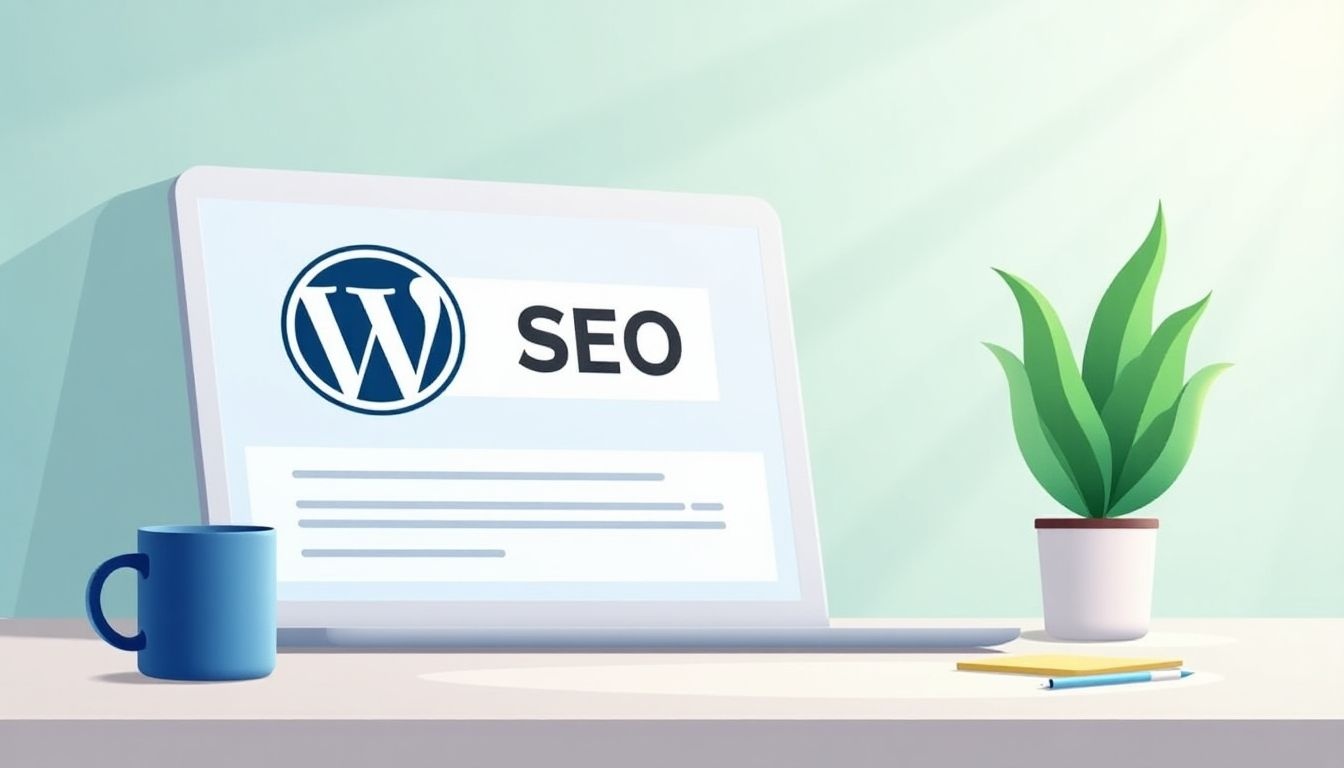
Selecting a comprehensive SEO plugin like Yoast SEO or All in One SEO Pack can streamline your optimization efforts. These plugins simplify managing page titles and meta descriptions, which are crucial for search engine visibility. They also offer sitemap generation, ensuring better indexing of your site by search engines. Utilize built-in keyword optimization tools to enhance your content for targeted phrases. Additionally, configure the plugin to manage social media metadata, which can improve the way your content is shared on platforms like Facebook and Twitter. Breadcrumb navigation settings provided by these plugins can improve user experience and site structure. Implementing schema markup is made easy, allowing search engines to understand your content better. Many plugins also offer integrated analytics tools to monitor your search performance effectively. Regular updates are essential to benefit from new features and security patches. Finally, leverage the plugin’s support and documentation for any troubleshooting needs, ensuring your SEO efforts are always on track.
| SEO Plugin | Key Features |
|---|---|
| Yoast SEO | Page titles and meta descriptions, Sitemap generation, Keyword optimization tools |
| All in One SEO Pack | Social media metadata management, Breadcrumb navigation settings, Schema markup |
7. Generate a Sitemap
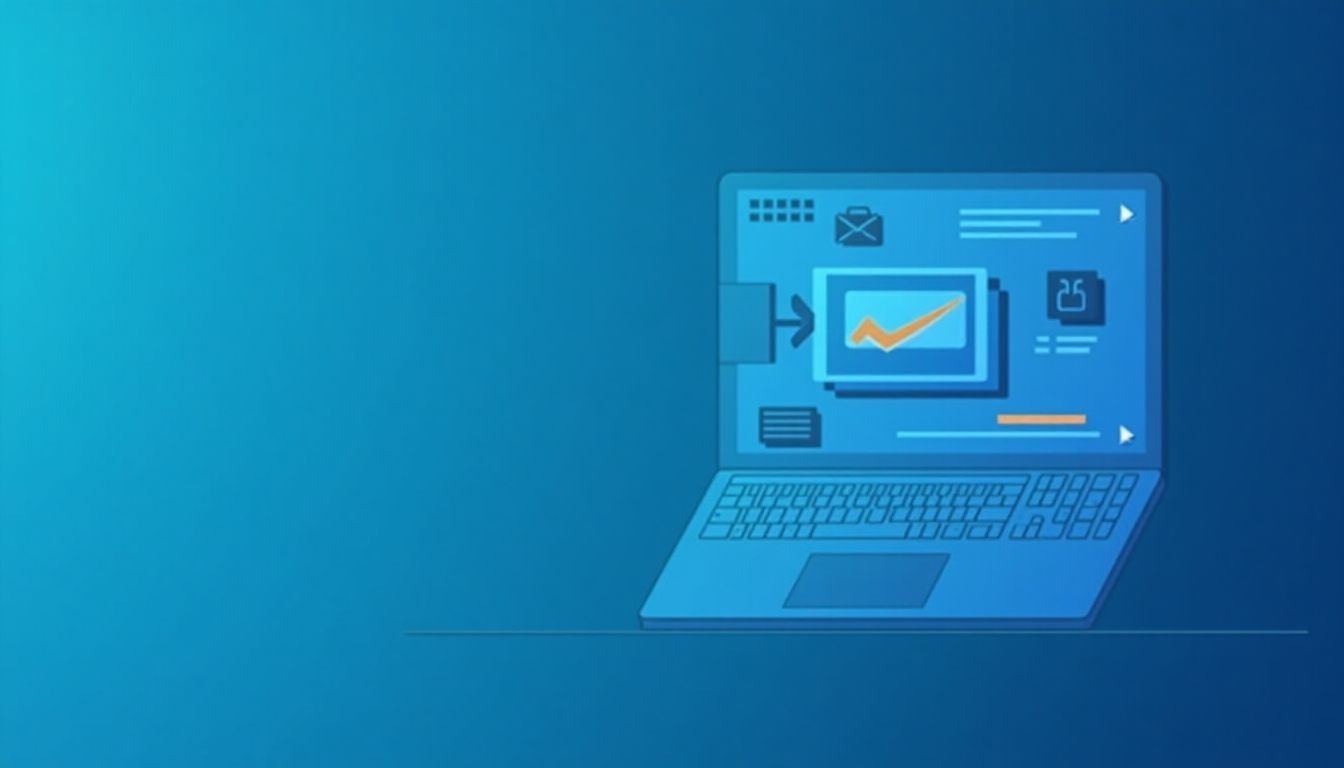
A sitemap is a crucial component of your website’s SEO strategy. Using an SEO plugin, you can automatically generate a sitemap that includes all the important pages of your site. This helps search engines like Google and Bing understand your site’s structure. Once your sitemap is ready, submit it to Google Search Console and Bing Webmaster Tools to enhance visibility. It’s vital to keep your sitemap updated with any changes in your content. Exclude any pages not intended for public access, such as admin pages, to keep your sitemap clean and efficient. Ensure it’s accessible via your robots.txt file, and regularly check for errors or issues reported in search consoles. If your site features a lot of images or videos, consider creating specific sitemaps for these media types. Regularly audit your sitemap to remove outdated links or pages, ensuring it remains a reliable guide for search engines.
8. Exclude Low-Value Content from Indexing
To optimize your WordPress site, it’s crucial to identify and exclude low-value content from indexing. Pages that offer little value to search engines or users, such as duplicate tags, categories, and archives, should be noindexed. This prevents them from appearing in search results and affecting your site’s SEO. Utilizing WordPress SEO plugins can simplify managing noindex settings across your site. It’s important to regularly audit your website for thin or duplicate content, using tools like Google Search Console to track indexed pages. If you find thin content pages, either improve their quality or apply the noindex tag. Additionally, consider using a robots.txt file to block certain pages from search crawlers. Communicate any changes in your indexing strategy to stakeholders to ensure everyone is aligned. By effectively managing low-value content, you enhance the overall SEO performance of your site.
9. Install Ahrefs’ WordPress SEO Plugin
By installing the Ahrefs’ WordPress SEO Plugin, you unlock a range of features that can significantly boost your website’s search performance. This plugin provides valuable insights into your site’s backlinks and keyword rankings, offering you the tools to refine your SEO strategy. You can conduct comprehensive site audits to identify and fix SEO issues, ensuring your site maintains a healthy SEO score. The plugin also helps you discover new keyword opportunities, which can lead to increased organic traffic. With detailed backlink data, you can work on building a stronger link profile, crucial for improving your site’s authority. Monitoring your competitors’ SEO strategies becomes easier, giving you an edge in the market. The plugin also optimizes your content, enhancing its visibility and search ranking. You receive alerts for critical SEO issues and potential penalties, allowing you to address them promptly. Integration with Google Analytics provides deeper insights into your site’s performance. Keep the plugin updated to benefit from new features and improvements, ensuring your SEO efforts remain effective and up-to-date.
10. Write a Clickworthy SEO Title

Creating a clickworthy SEO title is crucial for attracting users and improving your search engine rankings. Start by naturally integrating primary keywords into your title to enhance relevance. Aim to keep titles under 60 characters to ensure they are fully visible in search results, which can significantly impact click-through rates. Using power words can make your titles more compelling and engaging. For instance, words like “ultimate,” “essential,” or “proven” can add an enticing element. Craft titles that accurately reflect the page content, as misleading titles can lead to high bounce rates. Including numbers or lists, such as “7 Tips for…” can attract users looking for concise, structured information. Consider posing a question or using a curiosity-inducing phrase like “Did you know?” to spark interest. Testing different titles can help determine which performs best, so don’t hesitate to experiment. If your brand is well-known, including its name in the title can leverage brand recognition. Align your title with user intent to better meet their needs and boost clicks. Finally, avoid clickbait tactics; ensure your title genuinely represents the content to maintain credibility.
11. Set an SEO-Friendly URL Slug
Creating an SEO-friendly URL slug is essential for improving your WordPress site’s visibility. Keep your URL slug short and descriptive by using primary keywords that reflect the page content accurately. For instance, instead of ‘myblog.com/this-is-a-blog-post-about-seo-tips’, a more concise option would be ‘myblog.com/seo-tips’. Avoid using stop words like ‘and’, ‘or’, and ‘but’, which can clutter the slug. Use hyphens to separate words, making the slug easy to read and understand, such as ‘seo-tips’ instead of ‘seotips’. Always use lowercase letters and avoid special characters or spaces to ensure consistency. If the focus of your content changes, update old slugs to maintain relevance. Consistent slug formatting across your site helps with both user experience and search engine indexing.
12. Use Headers to Create Hierarchy
Using headers to create a hierarchy is crucial for both user experience and SEO. Start with an H1 tag for the main title of your page, ensuring it’s clear and concise. For primary sections within your content, use H2 headers. These should clearly outline the main topics or themes discussed. If you have subsections under these main topics, utilize H3 headers. This structured approach helps search engines understand the content’s flow and relevance. For example, if your blog is about “Healthy Eating”, your H1 could be the title “Healthy Eating Guide”, H2s could cover “Benefits”, “Meal Plans”, and “Recipes”, while H3s dive deeper into specific recipes or plans. Always include relevant keywords in your headers to enhance SEO. Avoid skipping levels, like jumping from H1 to H3, as this can confuse both readers and search engines. Headers should break up long text, making it more digestible, and each header must be informative and relevant to the subsequent text. Consistency across all pages is key, so review your headers regularly to maintain a logical flow.
13. Internally Link to Relevant Content
Internal linking is a powerful method to enhance your site’s SEO and user experience. By linking to related articles or pages within your site, you help guide readers to additional valuable content. Use descriptive anchor text for these links to give users an idea of what to expect, rather than generic text like ‘click here’. This approach not only improves usability but also boosts your site’s keyword relevance. Regularly review old content to insert new internal links where appropriate, ensuring each link genuinely adds value. While internal links can improve site navigation, it’s important not to overstuff pages with them. Instead, focus on linking to cornerstone content that highlights key topics. This strategy draws more attention to your most important pages. Keep an eye on broken links by checking them regularly and fixing any issues you find. Additionally, ensure that internal links open in the same tab to provide a seamless browsing experience. By following these practices, you can effectively use internal links to strengthen your site’s SEO and enhance the reader’s journey.
14. Add Alt Text to Images
Alt text, or alternative text, is crucial for both SEO and accessibility. It helps search engines understand what an image is about, and it aids visually impaired users by describing the image content. To write effective alt text, clearly describe what the image shows without using phrases like ‘image of’ or ‘picture of’. For example, instead of ‘picture of a black cat’, simply write ‘black cat sitting on a windowsill’. Naturally include relevant keywords, but avoid stuffing them in as it can harm your SEO efforts. Keep the alt text concise, ideally under 125 characters, and make sure each image has unique alt text to provide specific context. Regularly review and update the alt text for old images to ensure they are optimized and meaningful. Remember, the primary goal is to reflect the image’s purpose and improve accessibility.
15. Write a Compelling Title Tag
Crafting a compelling title tag is crucial for WordPress SEO success. Keeping it under 60 characters ensures it displays properly in search results. Start with primary keywords to boost visibility. Make sure the title tag accurately describes the page content to match user expectations. Each page should have a unique title tag to avoid duplication issues. Avoid using all caps, as it can be off-putting. To entice clicks, incorporate action words like ‘discover’ or ‘learn’. Clearly reflect the page’s focus and use branding elements wisely. Ensure relevance to the content is maintained. Regularly review and update title tags to stay competitive. For example, ‘Discover Expert WordPress SEO Tips | YourBrand’ effectively combines keywords, action words, and branding.
16. Write a Compelling Meta Description
Crafting a compelling meta description is crucial for attracting clicks from search engine results. Aim to keep your descriptions between 150-160 characters to ensure they are fully visible. A good meta description should effectively summarize the page content while naturally including important keywords. For example, if your page is about baking chocolate chip cookies, a description like “Learn the secrets to baking perfect chocolate chip cookies with our easy, step-by-step guide” can be effective. Use action verbs like “discover,” “learn,” or “explore” to encourage users to click through. Avoid duplicating meta descriptions across different pages, as this can confuse both users and search engines. Each description should be relevant and tailored to its specific page content. Think of them as a call-to-action; ensure they are informative, engaging, and prompt the user to take the next step. Regularly review and update your meta descriptions to keep them fresh and aligned with your content strategy. Steer clear of non-descriptive or generic text, as this can deter potential visitors.
17. Nest Pages in Subfolders
Organizing your WordPress pages using subfolders can greatly enhance your SEO strategy. By grouping similar content under descriptive and relevant subfolder names, you reflect a clear site structure in your URL paths. This approach not only makes URLs more manageable but also improves site navigation for users and search engines. For example, a URL like yoursite.com/blog/seo-tips provides a clear path that indicates the content’s category. It’s important to avoid deep nesting, which can complicate URLs, and instead, keep them clean and concise. Using lowercase letters and steering clear of numbers or dates in subfolder names further optimizes readability and searchability. Regularly reviewing and adjusting your site structure ensures that your subfolder use remains optimal and supports your overall SEO goals.
18. Install WP Rocket
Installing WP Rocket can greatly enhance your WordPress site’s speed and performance. Before diving in, check if WP Rocket is compatible with your theme to avoid conflicts. Always back up your site to prevent data loss during installation. Download WP Rocket from a reliable source to ensure safety and integrity. Once downloaded, install and activate the plugin through your WordPress dashboard. After activation, configure the settings to optimize caching, which is crucial for faster page loading. Enable lazy loading for images and videos to improve load times without sacrificing media quality. Use WP Rocket’s built-in tools to optimize your database, removing unnecessary data that could slow your site. Additionally, minify CSS and JavaScript files, reducing their size and boosting speed. After setting up, test your site speed using tools like Google PageSpeed Insights to see the improvements. Keep WP Rocket updated to maintain optimal performance and security. By following these steps, you’ll ensure your site runs efficiently, providing a better experience for your visitors.
19. Minify Code
Minifying code is an essential technique to enhance your WordPress site’s performance. By reducing the file size of CSS and JavaScript, you can significantly improve load times. Tools like CSSNano or PostCSS are excellent for CSS minification, while UglifyJS is commonly used for JavaScript. These tools remove unnecessary characters such as spaces and comments, which makes the files more compact. Additionally, combining multiple CSS or JS files into one can further streamline your code. It’s crucial to check the website’s functionality after minifying to ensure nothing breaks. WordPress plugins can automate this process, making it easier to manage. Always back up original files before starting, and test website performance improvements post-minification. Regularly review and update minified files to keep them optimized.
- Minify CSS to reduce file size and improve load time.
- Use tools like CSSNano or PostCSS for CSS minification.
- Minify JavaScript files using tools like UglifyJS.
- Remove unnecessary characters like spaces and comments.
- Combine multiple CSS or JS files into one.
- Check for functionality after minifying code.
- Use plugins for WordPress to automate minification.
- Test website performance improvements after minification.
- Back up original files before minifying.
- Regularly review and update minified files.
20. Install ShortPixel
To enhance your site’s SEO with faster loading images, consider installing ShortPixel. Before starting, ensure that ShortPixel is compatible with your WordPress setup. It’s prudent to back up your images to prevent data loss during the process. Download and activate the ShortPixel plugin from the WordPress plugin repository. After activation, you’ll need to register and acquire an API key for it. ShortPixel offers different image compression levels—Lossy, Glossy, or Lossless—allowing you to choose based on your quality needs. Enable image resizing to conserve storage space. Once set up, ShortPixel can automatically optimize any new images you upload, ensuring they are web-ready right from the start. You can also bulk optimize images already present in your media library, saving time and effort. It’s crucial to review these optimized images to ensure they maintain quality. Lastly, keep ShortPixel updated to benefit from the latest features and improvements.
Frequently Asked Questions
1. How can I make sure my WordPress site is fast for better SEO?
To keep your WordPress site fast, use lightweight themes, optimize images, and use a caching plugin. Also, consider a good hosting provider.
2. What are the best practices for using WordPress plugins for SEO?
Choose plugins from trusted developers, keep them updated, and avoid using too many plugins to prevent slow loading times.
3. How does mobile-friendliness affect my WordPress site’s SEO?
A mobile-friendly site improves user experience and is favored by search engines, boosting your SEO.
4. What can I do to improve my WordPress site’s local SEO?
Use local keywords, set up Google My Business, and ensure your contact information is consistent everywhere.
5. Why is internal linking important for WordPress SEO?
Internal linking helps search engines understand site structure and boosts page authority, improving SEO.
TL;DR Learn how to optimize your WordPress site’s SEO with 20 practical tips and techniques. Ensure your site is visible to search engines and uses the right domain settings. Set up SEO-friendly permalinks and require manual approval for comments to avoid spam. Install essential plugins and an SEO-friendly theme, generate a sitemap, and exclude low-value content from search indexing. Create compelling SEO titles, meta descriptions, and use effective linking strategies. Organize content with headers and subfolders, optimize site speed and images with WP Rocket and ShortPixel, and use tools like Ahrefs for insights.
